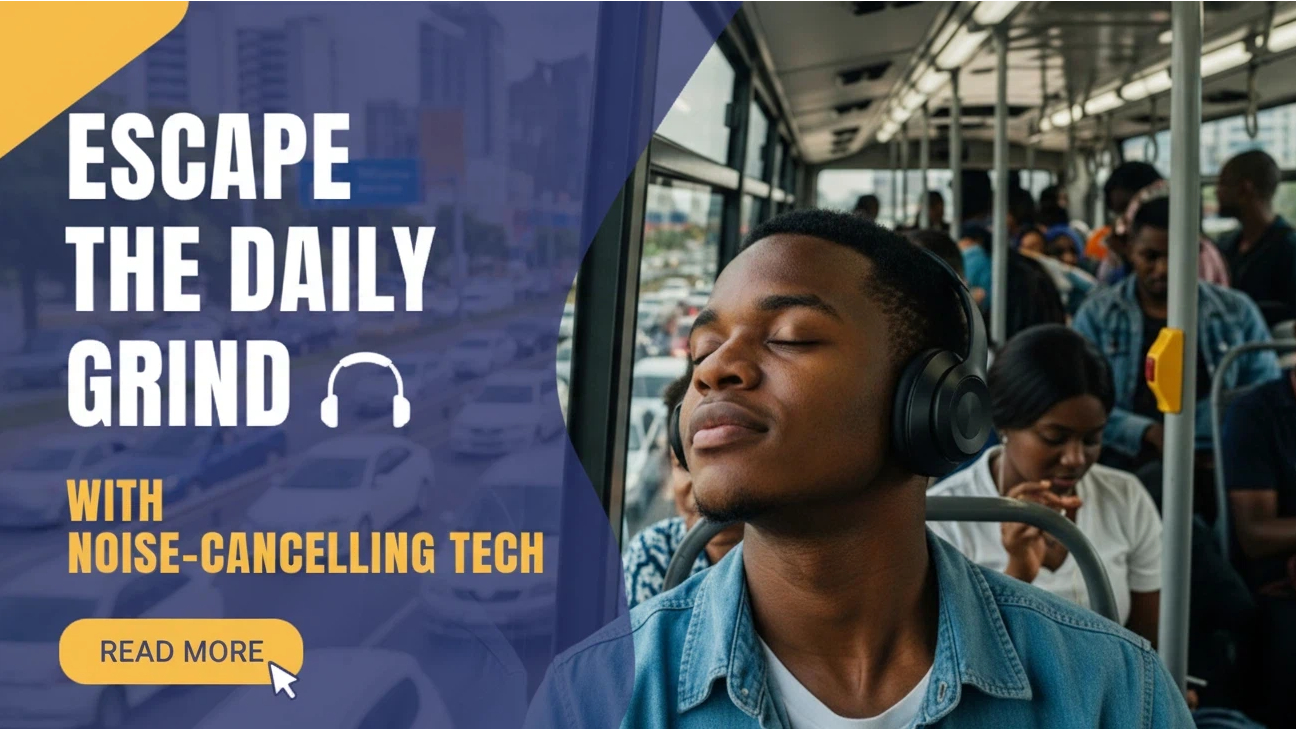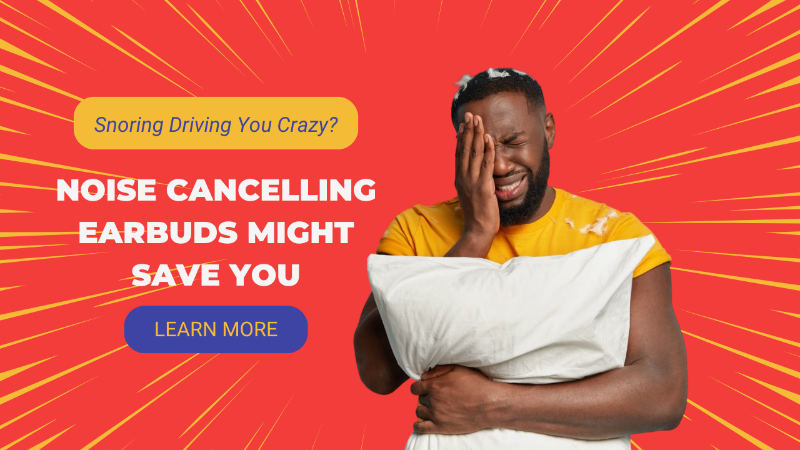Expires on {{ vipExpires }}
Expires on {{ vipExpires }}
 Expires on {{ vipExpires }}
Expires on {{ vipExpires }}
The beauty of wireless audio is second to none. Can you imagine chilling in your room with your favorite track or podcast, and no wires to tangle or trip over? That’s the magic of Bluetooth headphones, and honestly, it’s not surprising that many Nigerians are loving them right now.
But despite their popularity, many people still get frustrated while trying to connect their Bluetooth headphones to laptops. I know that feeling all too well. But relax, because today, I’m going to walk you through how to connect Bluetooth headphones to your laptop in minutes. You’ll be jamming in no time, and trust me, it’s so much easier than you think.
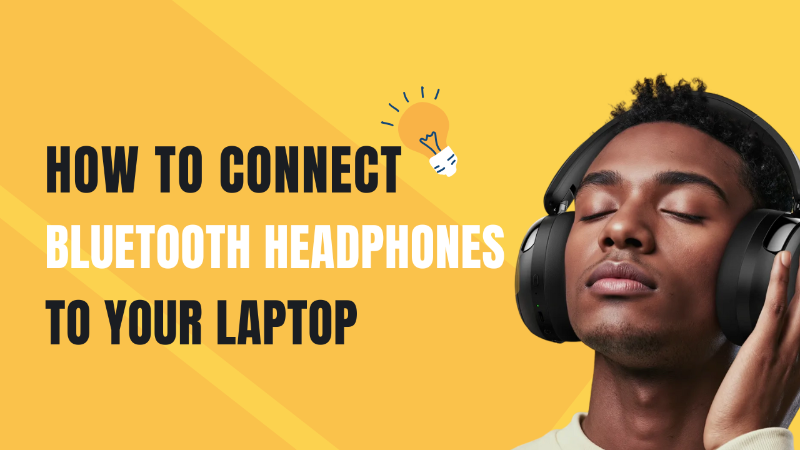
Before we get straight into the connection process, let's make sure you have everything ready:
So, get your wireless headphones, ensure they’re charged, and let’s get started.
Connecting Bluetooth headphones to a Windows laptop is straightforward once you know the steps.
1. First, make sure your headphones are in pairing mode. Most headphones have a dedicated button—press and hold until you see a blinking light. This indicates they are ready to pair.
2. Next, on your laptop, go to Settings → Devices → Bluetooth & other devices. Turn on Bluetooth if it isn’t already. Then click Add Bluetooth or other device.
3. From the pop-up, choose Bluetooth, and your laptop will start scanning for nearby devices.
4. Once your headphones appear in the list, click on them and then Pair.
Now, you might see a message saying “Connecting” or “Paired,” depending on your Windows version. Don’t worry if it takes a few seconds; this is absolutely normal. After pairing, set your headphones as the default playback device. You can do this via Settings → System → Sound → Output Device, then select your headphones. And just like that, your wireless headphones are ready for action.
Sometimes, you might encounter some hiccups, like your Bluetooth being connected to a laptop but no sound. This usually happens because the headphones are not set as the default playback device or the volume is low. Simply adjust your audio settings, and you’re good to go.
Mac users, don’t worry—it’s just as easy to pair your Bluetooth headphones. Follow the simple steps below, and you’ll be enjoying your favorite tunes in no time.
1. Start by switching your headphones to pairing mode, just like on Windows.
2. On your Mac, click the Apple menu, then go to System Settings → Bluetooth. Ensure Bluetooth is on, and your Mac will start scanning for available devices.
3. Once your headphones appear, click Connect. You might see a confirmation message, and sometimes a passcode is required; it is usually displayed on the screen.
4. After a successful connection, go to Sound → Output, and select your headphones as the audio device. Now, you can enjoy your movies, music, or video calls wirelessly.
If your Mac doesn’t recognize the headphones immediately, don’t panic. Restart your laptop and try again, or ensure your headphone firmware is updated. A little patience always goes a long way.
Even with smooth instructions, how to connect headphones to a laptop can sometimes be tricky. Here’s how to troubleshoot common issues:
1. Headphones not showing up: Make sure your headphones are in pairing mode and Bluetooth is enabled on your laptop. Restarting your device also helps.
2. Audio not playing: Select your headphones as the default playback device, check your laptop’s volume, and reconnect if needed.
3. Connection drops frequently: Move closer to your laptop, reduce interference from other devices, or update your Bluetooth drivers. You can also use a Bluetooth adapter if your laptop’s built-in Bluetooth is weak.
4. Low audio quality or lag: Check the battery level, adjust sound settings, or update headphone firmware. Sometimes, interference from other electronics could cause lag.
If you follow these fixes, you will enjoy a smooth and consistent wireless experience
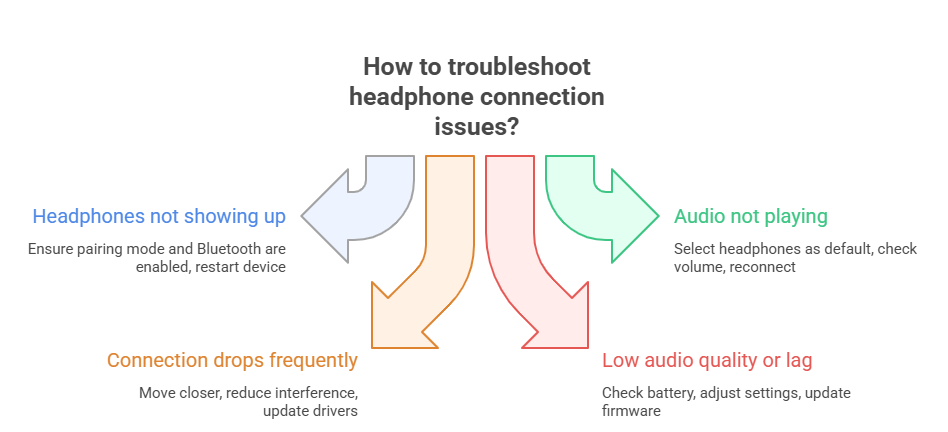
These small tweaks will take your Bluetooth experience from good to wow—more clarity, more comfort, and more vibes for your daily jams.
These little adjustments make a big difference. You’ll notice your audio is clearer, more reliable, and far more enjoyable.
Now that you know how to easily connect your Bluetooth headphones to your devices, it’s time to take your listening experience to the next level. Here are some top oraimo headphones that Nigerians are loving for music, calls, and everyday convenience.
These headphones pair effortlessly with laptops, phones, and tablets, while delivering impressive sound quality. Whether you’re working, commuting, or just relaxing, oraimo has you covered for a seamless, enjoyable audio experience.
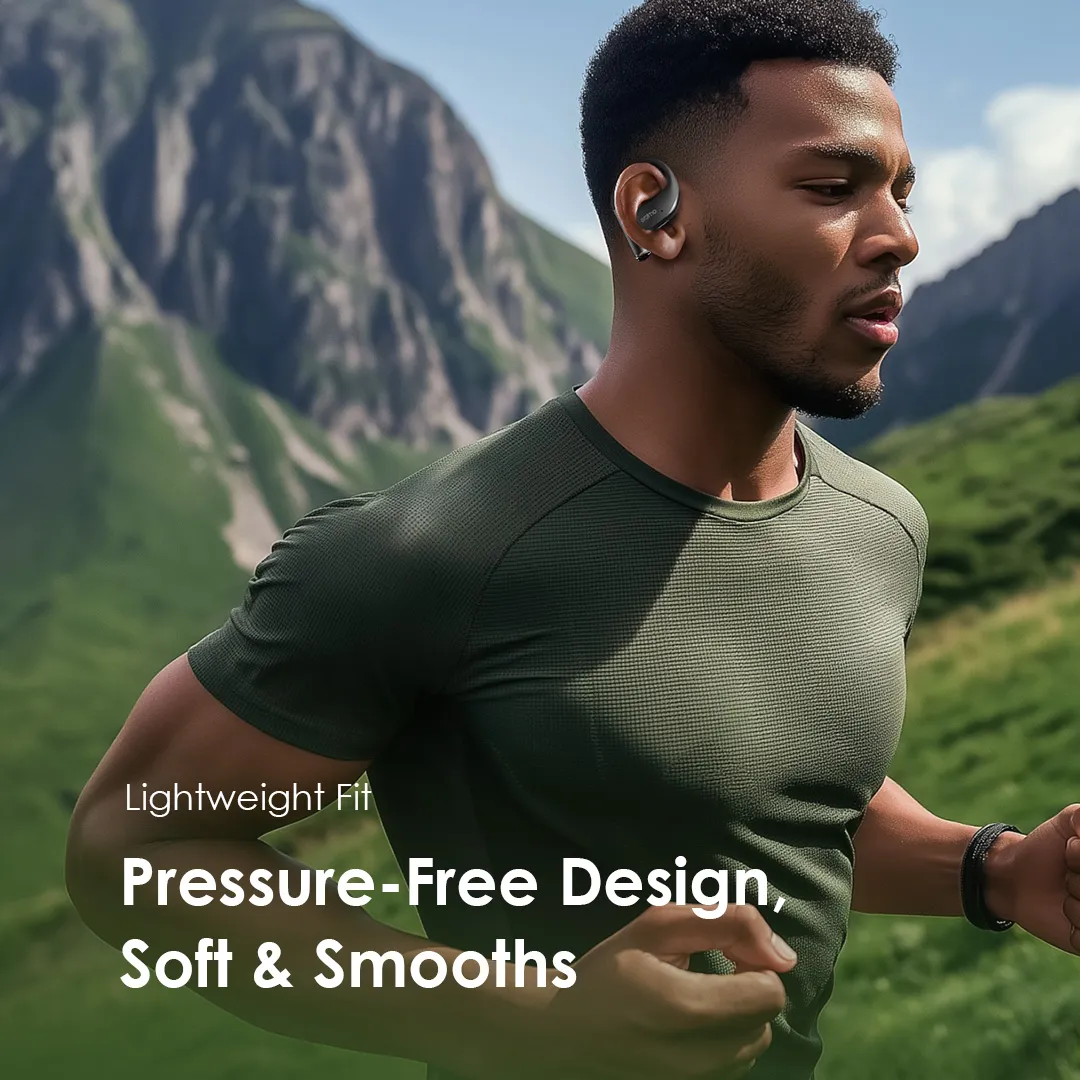
Connecting your Bluetooth headphones to your laptop doesn’t have to be stressful. Follow the steps above, and you’ll pair effortlessly with both Windows and Mac devices. Just make sure your devices are updated, charged, and set as the default playback.
Once connected, you’re free from tangled wires! Go ahead, explore oraimo’s fantastic range, elevate your audio game, and enjoy wireless freedom, whether you’re working, studying, or just vibing to your favorite tunes. My Naija people, give it a try, and you’ll be enjoying top-quality sound in minutes, sharp-sharp!